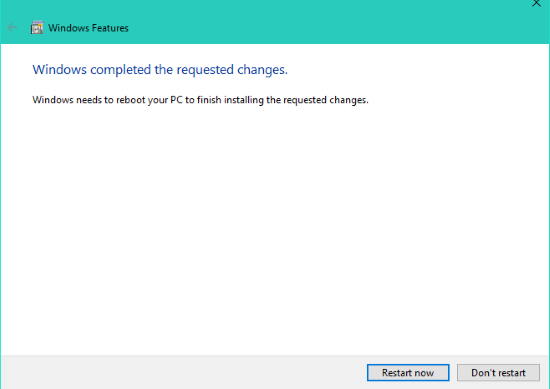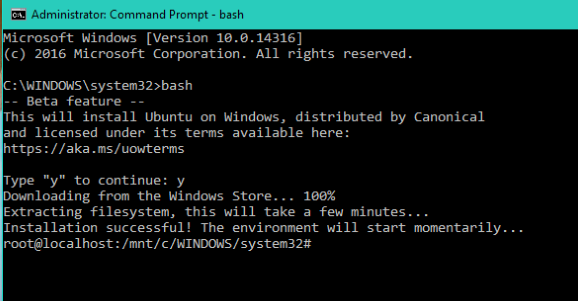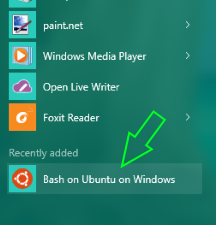Learn How to Run Linux Bash on Windows 10: For the advance users who love to explore the technology we are here with the guide that helps to run the Linux Bash on Windows 10 with inbuilt new feature in this OS that will allow user to run all the bash terminal commands right on your windows CMD.
Step 1: Turn on Developers Mode from Settings -> Update & Security ->For Developers. Examine the Developer radio button and search for “Windows Features“. Select “Turn Windows features on or off“.
Particularly, Bash or Bourne Shell is a standard GNU Linux Shell program. Starting with Windows 10 Insider Preview Build 14316, Windows Sub system for Linux has been provided. With this, you can run native bash on Ubuntu in Windows. And with this you can easily run the Linux shell program right on your Windows 10. And its seems quite odd but it is possible and you can easily do this, And in this article we will be discussing on the same. So have a look on complete method discussed below to proceed.
How to Run Linux Bash on Windows 10
The method is quite simple and easy and you just need to follow the simple guide without any need of third party tool and with that you can easily run Linux bash on your windows. So follow the simple steps below to proceed.
Don't Miss: What Is A Data Room
Steps To Run Linux Bash on Windows 10:
Step 1: Turn on Developers Mode from Settings -> Update & Security ->For Developers. Examine the Developer radio button and search for “Windows Features“. Select “Turn Windows features on or off“.
Step 2: Choose “Windows Sub system for Linux” and then simply click on OK.
Step 3: This will start the searching for the required files and starts applying changes. When all have been done, start reboot to finish installing the requested changes. Click on Restart .
Step 4: When rebooting is complete, Right click on Start button and open command prompt(cmd) or PowerShell.
In cmd, type “bash” and press Enter. This will give you a message. This will install Ubuntu on Windows . Type “y” to continue and your download from the Windows Store starts. After downloading, it will start extracting the file systems.
Step 5: When the download is complete, you will get a message showing “Installation Successful“. This will take you the environment of Bash Prompt.
Step 6: From now onwards, You can run Bash Scripts, Linux command-line tools like sed, awk, gep and you can even go through Linux-first tools like Ruby, Git, Python etc directly on Windows. You can access Windows file system from within Bash.
Step 7: When each and every thing is installed, you are listed in the App list. By this , you can open All Apps and click on “Bash on Ubuntu on Windows” to open Bash prompt.
Do notice that it is a developer tool set which helps in writing and build your own code for all scenarios and platforms to work on. This is not a particular server platform on which you can run host websites, server infrastructures.
So this is all about Run Bash on Windows 10. With this guide you can easily activate the hidden feature of windows 10 to use the Ubuntu Linux commands on windows operating system. Hope you like the guide, do share with others too. Leave a comment below if you have any related queries with this.
Don't Miss: What Is A Data Room
In cmd, type “bash” and press Enter. This will give you a message. This will install Ubuntu on Windows . Type “y” to continue and your download from the Windows Store starts. After downloading, it will start extracting the file systems.